Official Website : uucms.karnataka.gov.in Register, Admission 2024 – Uucms Login Portal [Course Registration, Internal Marks, Results]
uucms.karnataka.gov.in 2024
The uucms.karnataka.gov.in portal serves as a vital hub for students seeking academic progression and information within the realm of higher education in Karnataka, India. Tailored to cater to the needs of both current and prospective students, this online platform offers a comprehensive array of services, including course registration, access to internal marks, and timely dissemination of examination results.
The Uucms Login Portal streamlines the academic journey, HELPING students to navigate their educational pursuits with ease and efficiency. Whether one seeks to enrol in courses, track academic progress, or obtain crucial examination outcomes, this digital gateway stands as an invaluable resource, embodying the state’s commitment to facilitating accessible and transparent higher education opportunities for all. Read the complete article to know more.
Student Registration Process :
- Open the Portal : Go to the URL: uucms.karnataka.gov.in
- New User Registration : If you are a new user, click on “New Users? Register Here.”
- New Candidate Registration Page : Complete the required fields in the registration page. Each page requires entering a Captcha and clicking “Save & Continue” to proceed to the next menu.
-
Required Fields
- Personal Details : Choose either “Indian Resident” or “Non-Indian Resident”
- Photo & Signature
- Category / Special Category
- Quota & Bank Details
- Previous Education Details
- For Candidates with PUC from Karnataka PU Board
- Enter Registration Number and Completion Year to auto-fetch details.
- Candidates from other boards can skip this and fill in the Previous Education Details menu.
-
Personal Details
- Indian Resident
- Enter Aadhar No. and other details.
- If the current address is the same as the permanent address, tick the box.
- If different, enter the required fields for the current address.
- Enter Captcha and click “Save & Continue.”
- Non-Indian Resident
- Enter Passport No., Country Name, and upload a scanned copy of the passport.
- Indian Resident
-
Complete Required Details
- Fields with (*) are mandatory.
- After filling in details, enter Captcha and click “Save & Continue.”
-
Generate Username and OTP
- A username will be generated and sent to your email and mobile number.
- Click on “Generate OTP.”
- Enter the OTP received on your mobile and click “Verify.”
- Set a password according to the given rules and click “Save & Continue.”
-
Upload Photo and Signature
- Upload a photograph and scanned signature in JPG, PNG, or JPEG format (size limit: below 1 MB).
- Enter Captcha and click “Save & Continue.”
-
Category / Special Category
- Select Religion, Category, and Caste from the drop-down list.
- Mention Family Income Per Annum (in INR).
- For reserved categories, enter the RD certificate number and click “Verify.”
- If possessing an Income Certificate, enter the document number and click “Verify.”
-
Quota Details : Confirm the Quota details by clicking on “Yes” or “No.”
-
Previous Education Details
- Provide 10th or SSLC and PUC details.
- For Karnataka State PU Board students, data will reflect if already fetched in Personal Details.
- For other boards, enter the details and upload the certificate.
- Enter Total Maximum Marks and Total Marks Obtained for percentage systems, or CGPA points for CGPA systems.
-
Final Submission
- Tick the appropriate check box, enter Captcha, and click “Submit.”
- A pop-up box will display the message: “Data Saved Successfully, Please Use (Candidate ID) as Username to Login.”
Creating an Application :
- Access the Portal
- Open the URL: uucms.karnataka.gov.in.
- Log in using Candidate ID and Password created during registration.
- Home Page : Once logged in, the Home Page will be displayed.
- Manage Profile : Edit details entered during registration through “Manage Profile” and save the data.
- Apply for Desired Course
- Click on “Admissions Menu” > “Create / View Application.”
- View the status of already applied courses.
- Select Course Details
- Select Academic Year, Program Level, University, and Program Name from the drop-down list.
- Click “Submit.”
- Choose College and Discipline
- Select Colleges from the drop-down list of the selected University based on priority.
- Select Disciplines and click “Preview & Submit.”
- Submit Application
- Preview the application.
- Tick the declaration check box at the end of the application.
- Click “Submit.”
- View Application Status
- Go to “Admissions” > “Create/View Application” > “View Existing Application.”
- Check the status of the application.
- Document Verification
- Status will remain “Submitted” until the College Admin verifies the documents.
- After verification and approval by the College Admin, status changes to “Pay Fees / Upload Fee Details.”
- If rejected, status changes to “Documents Rejected.” Notifications will be sent via email and SMS.
Paying Fees :
- Proceed to Payment
- Click on the “Pay Fees” button for online payment.
- Select the mode of payment from the displayed options.
- For offline payment, enter Fee Paid Details, upload a scanned copy of the challan, and click “Submit.”
- Payment Confirmation
- After payment, status changes to “Admission Fee Paid.”
- Once approved by the Principal, status changes to “Principal Approved.” Notifications will be sent via email and SMS.
- Receive Registration Number
- After Principal’s approval, receive Student Registration Number (USN) via email and SMS along with login credentials.
- Log in using Student Registration No. as Username and Date of Birth as Password.
- Change the password after the first login.
- Password Issues
- If unable to log in, contact College Admin to reset the password.
Uucms Program Details :
- Access Program Details
- Navigate to “Academics” and click on “Program Details.”
- Map New Program
- Click on the “Map NEW program” button to map new programs.
- Select the following:
- Program Level: UG.
- Program Name.
- Terms per year.
- Duration of Program.
- Max Duration Allowed.
- Duration of Term.
- Click “Add” and confirm the popup message by clicking “YES.”
- A confirmation message will display. Click “OK.”
- Newly added programs will appear in the “Existing programs offered under university” grid.
- Notes
- There is no provision to delete programs and disciplines after adding.
- Newly mapped programs are displayed in the “existing programs offered under university” grid.
- Modifications can be done by clicking the “Edit” button.
- The “View” button lists all disciplines for that particular program.
- The “Add” button allows users to map disciplines set up by the state admin for that program to their university.
Uucms Participating Universities :
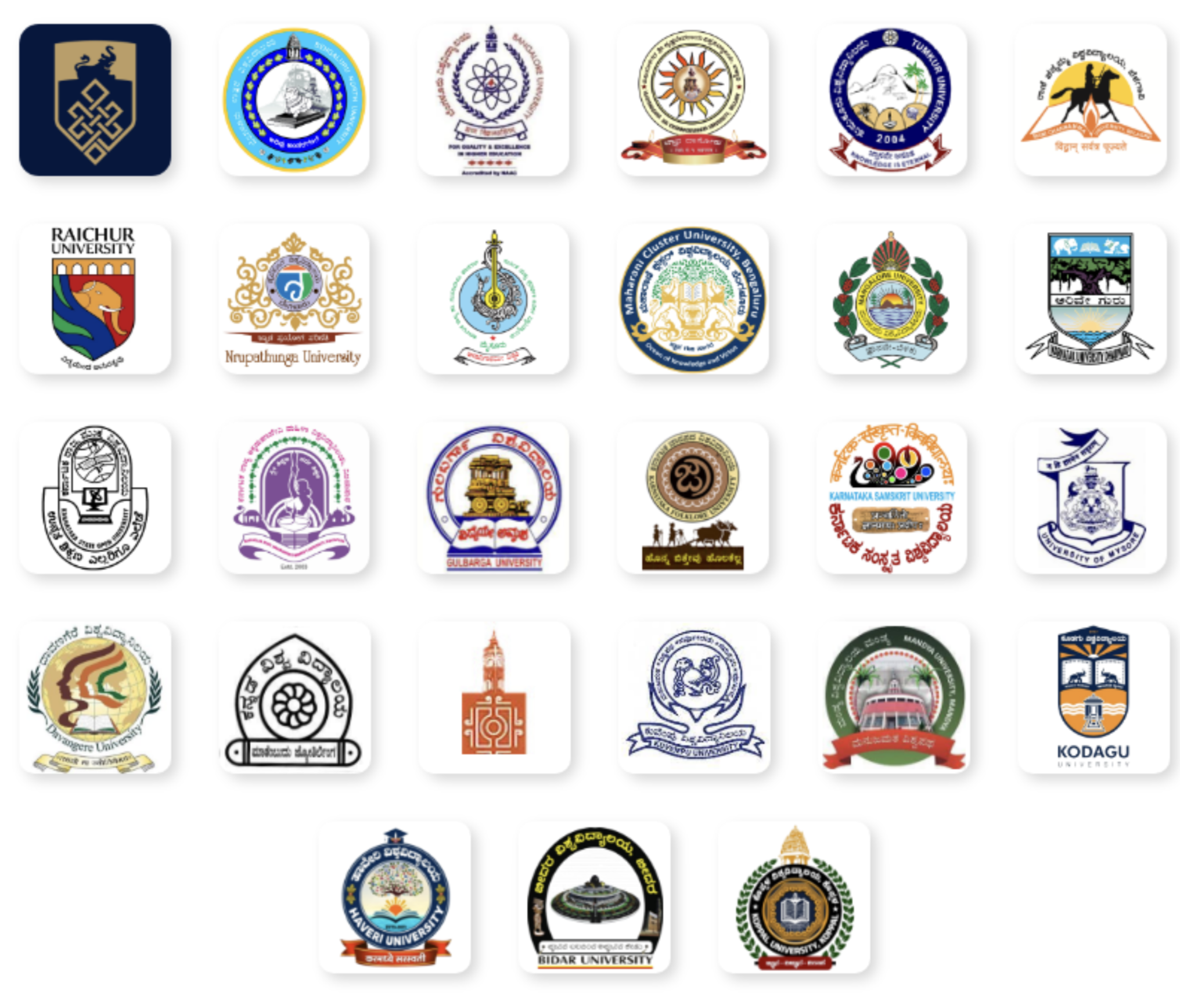
OFFICIAL WEBSITE >> uucms.karnataka.gov.in
- uucms.karnataka.gov.in 2024
- Student Registration Process :
- Required Fields
- Personal Details
- Complete Required Details
- Generate Username and OTP
- Upload Photo and Signature
- Category / Special Category
- Quota Details : Confirm the Quota details by clicking on “Yes” or “No.”
- Previous Education Details
- Final Submission
- Creating an Application :
- Paying Fees :
- Uucms Program Details :
- Uucms Participating Universities :
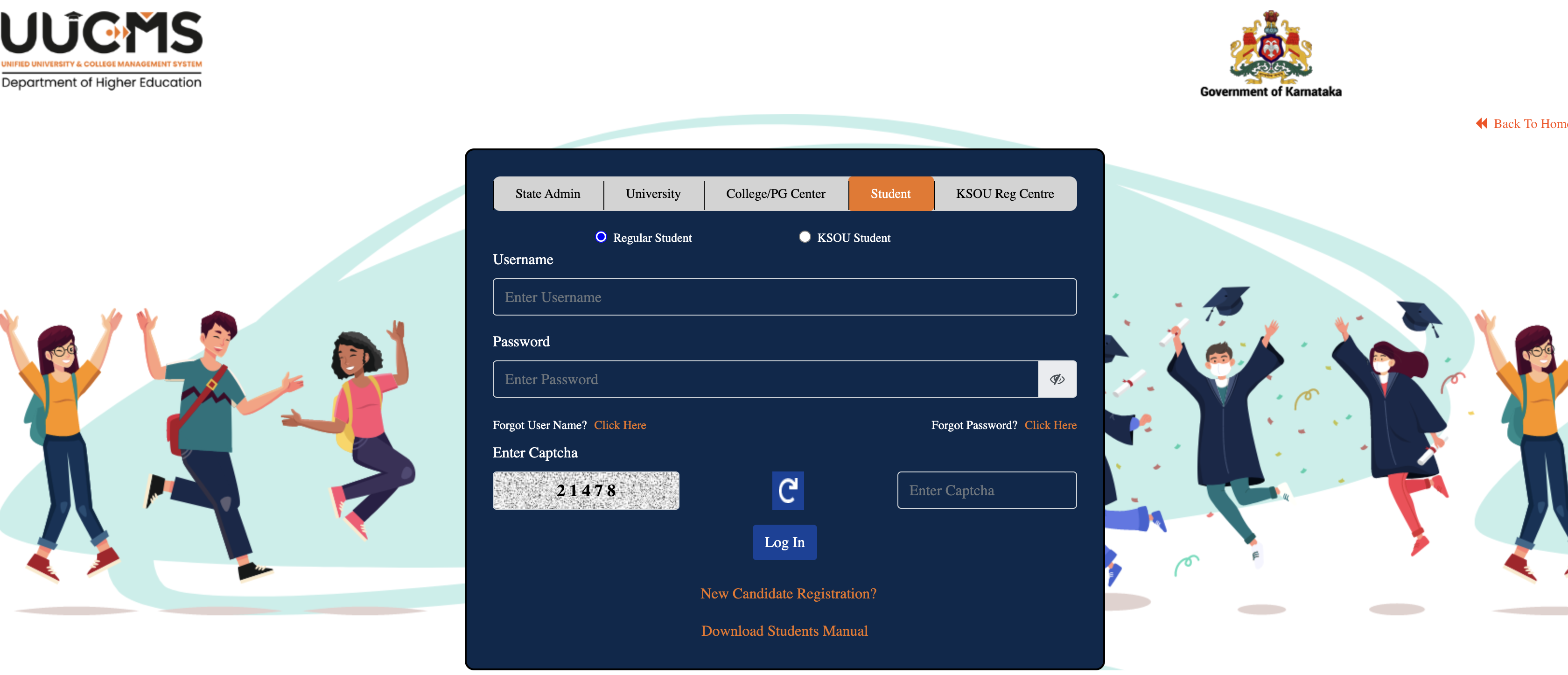
ಜಿಲ್
Harapanahalli ujjini college
Sir I choose BALLB after 2nd pic
How can I apply admition sir