prerna up.in Bank Data Upload : prernaup.in . Manav Sampada Up Portal App, user id Check on ehrms.upsdc.gov.in
Prerna UP Portal : prernaup.in
- Platform helps tracks – student performance, attendance, and school activities.
- Allows for the uploading of bank data to monitor fund distribution for student welfare programs.
- This portal manages records of government employees, such as attendance, leave, transfers, and promotions.
- It simplifies applying for leave, checking service records, and updating contact information.
The Uttar Pradesh Basic Education Council has announced that teachers and non-teaching staff are now required to submit leave applications online. In response, the Uttar Pradesh government has introduced the Manav Sampada Portal with support from the Ministry of Human Resource Development. This platform allows educators and staff to apply for leave digitally. Below is an overview of the portal’s essential features, goals, and relevant details.
The Prerna UP Portal (prernaup.in) and the Manav Sampada UP Portal are online tools created by the Government of Uttar Pradesh to improve how administrative tasks are handled in education and human resources. These platforms aim to make managing school activities and government employee records more straightforward, transparent, and efficient.
The Prerna UP Portal is designed to monitor student information and academic results, while the Manav Sampada Portal provides a complete system for overseeing employee data, attendance, transfers, and leave requests within the state. Together, these systems facilitate better communication between schools and government departments and support digital governance. Read the complete article to know more !!
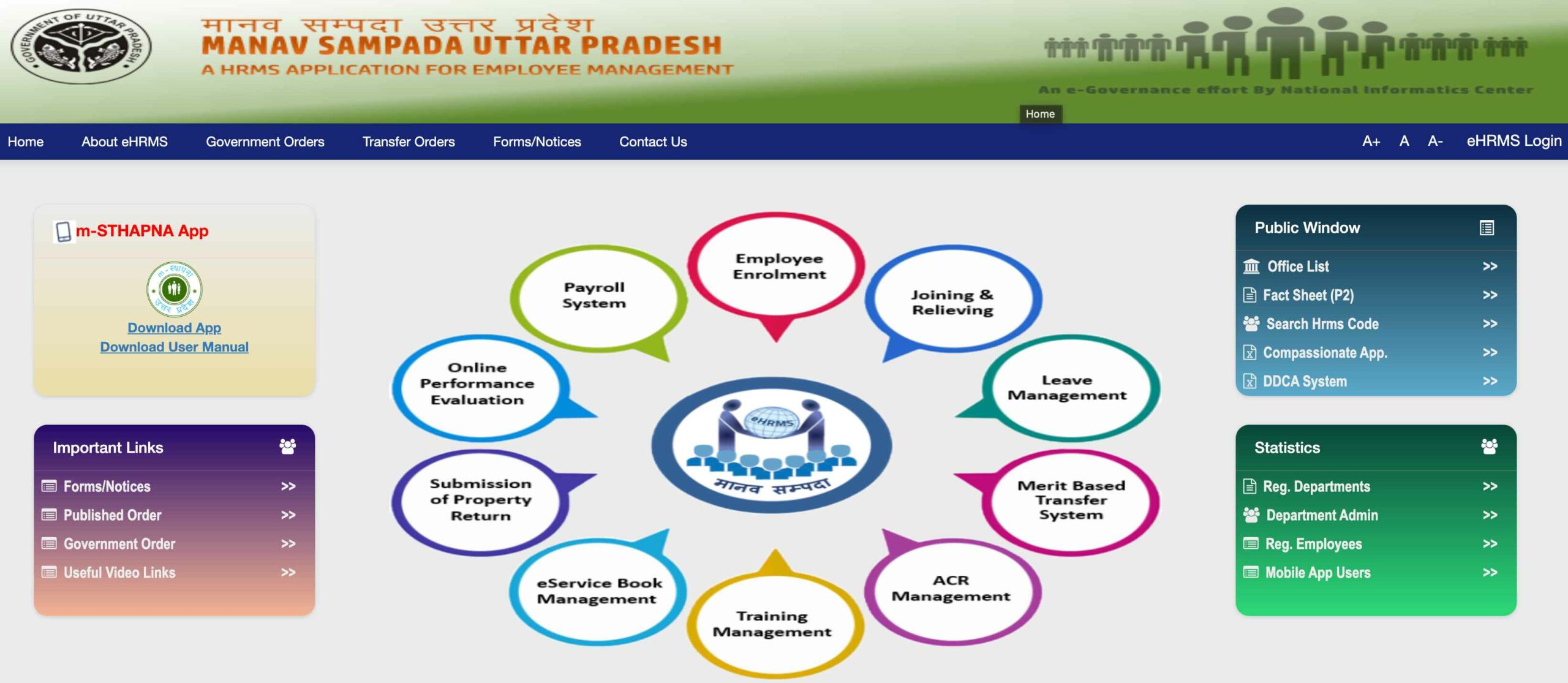
Manav Sampada Portal – ehrms.upsdc.gov.in
| Portal Name | Manav Sampada Portal |
| Launched By | Government of India |
| Year | 2024 |
| Beneficiaries | Citizens of India |
| Purpose | To offer an online system for leave applications and other employee-related services. |
| Official Website | ehrms.upsdc.gov.in |
- Online leave management for various types of leave, including :
- Child Care Leave
- Maternity Leave
- Miscarriage Leave
- Casual Leave
- Medical Leave
- Maintenance and access to service books for state employees.
- Employees can submit leave applications online, eliminating the need to visit the office.
- The portal enhances efficiency, saves time and costs, and promotes system transparency.
- Reduces time spent on leave applications.
- Aids the government in maintaining digital employee records.
- Decreases the necessity for office visits for leave requests.
- Enhances transparency in the process.
- Online management of joining and relieving orders, tours, transfers, promotions, and leave.
- Dynamic services including ACR, APR (Annual Performance Report), and a dashboard for decision support.
- User-defined forms and standardized service book layouts.
- Online vacancy and recruitment management with multilingual support.
Through the Manav Sampada Portal, employees can access several online services. The department will create the application format, and employees need to fill in their details and submit it to their designated reporting officer. If there is no response from the officer, employees can modify their application and send it to a different officer. After the reporting officer verifies the application, it is sent to higher authorities for further processing. Following verification, the officer will respond to the request.
Services include :
| GIS | NOC for Foreign Travels | Computer Advance Application |
| TA Bill | Consumables Requisition | DL Encashment |
| Car Advance Application | Medical Reimbursement | HBA Application |
| Tuition Fee Assistance | Children’s Education Support | NOC for Higher Studies |
| LTC Advance Application | GPF Number Issuance | Transfer Request |
| House Allotment Request | GPF Advance Withdrawal Request | Telephone Reimbursement |
| Newspaper Reimbursement | Briefcase / Ladies Bag Application | — |
The stages for eHRMS registration are :
Stage 1 : The user submits an onboarding request through the portal.
Stage 2 : The application administrator verifies this request.
3rd Stage : The user receives a token number on their registered mobile phone.
Stage 4 : A state administrator is appointed after registration.
Stage 5 : The state can log in through the portal.
6th Stage : The user becomes a member of eHRMS.
- Visit the official Manav Sampada website.
- Click “eHRMS Login” on the homepage.
- Fill out the form by selecting your department, entering your User ID, password, and captcha code, then click login.
- After logging in, enter the OTP sent to your registered mobile number.
- Select “Online Leave,” then “Apply Leave.”
- Choose “Select Reporting Officer” and add the appropriate officer.
- Fill in the form with “Leave” under Online Service, select “Block Education Officer” as the destination, and name the reporting officer. Save the information.
- Return to “Online Leave” and click “Apply Leave.”
- Select the leave type, starting and ending dates, which will auto-calculate the number of days.
- Provide the reason for leave and your address during that period.
- Submit the application. You will receive a confirmation on your mobile.
- Notifications about the approval or rejection of your leave request will be sent to your registered mobile number.
- Go to the official Manav Sampada Portal website.
- Click on the “eHRMS Login” link on the homepage.
- Choose your department from the list.
- Input your User ID, password, and captcha code.
- Click the “Login” button to enter your account.
- Applicants must be permanent residents of Uttar Pradesh.
- Only government employees can submit leave requests via this portal.
- Applicants must verify that their department is registered on the portal; if not, they cannot use it.
Stages of E–Service Book :
The stages for the E-Service Book include :
- Appointing high-level nodal officers at state and departmental levels.
- Registering employees through the Establishment Office.
- Digitizing the employee’s manual Service Book by entering the establishment date.
- Submitting the employee’s Service Book form to the verifying officer.
- Verifying the employee’s Service Book records.
- Generating the E-Service Book.
- Once these steps are complete, the E-Service Book is ready for use.
- Go to the official Manav Sampada website.
- Click on the “Office List” link found on the homepage.
- Select the department, state headquarters, district, and office type on the new page that opens.
- Click the “View Report” button.
- The information will appear on your screen.
To search for a fact sheet :
- Visit the official Manav Sampada Portal website.
- Click on the “Fact Sheet” link on the homepage.
- On the next page, select the parent department and head office, and enter the eHRMS code.
- Click the “View Report” button.
- The information will be displayed on your screen.
To view eHRMS registered state details :
- Visit the official eHRMS website.
- Click on the “Services” tab on the homepage.
- Select the “eHRMS Registered State” link.
- A list of state administrator details for all registered states will be displayed.
- You can view the details for your specific state.
search for your HRMS code :
- Visit the official Manav Sampada Portal website.
- Click on the “Search HRMS Code” option on the homepage.
- A new page will open where you can choose the search category (Mobile or Posting Office).
- Enter the necessary details.
- Click the “Submit” button.
- The HRMS code will be displayed on your screen.
To view registered departments on the eHRMS portal :
- Visit the official eHRMS website.
- Click on the “Services” tab on the homepage.
- Select the “Register Department” link.
- A list of all registered states will be shown.
- Click “View Details” to see information about registered departments.
- Visit the official Manav Sampada website.
- Go to the “Public Window” section on the homepage and click “Fact Sheet / P2.”
- Enter the required information and click on “View Reports” to see your application status.
- Visit the official Manav Sampada website.
- Click on the “District Wise Data Entry Status” option on the homepage.
- Choose the appropriate department, state, and district from the lists.
- Click on the “View Report” button to see the status.
- Visit the official Manav Sampada Portal website.
- Click on the “Login” button on the homepage.
- Enter your User ID and password.
- Click on the “General” tab.
- Choose the documents you want to upload.
- Upload the selected documents.
- Click the “Submit” button to finish.
- Visit the official Manav Sampada website.
- Click on the “Download mSthapana” option on the homepage.
- Find the download link for the mSthapana mobile app on the next page.
CLICK HERE – for EHRMS Login
- Prerna UP Portal : prernaup.in
- Manav Sampada UP Portal : ehrms.upsdc.gov.in
- prerna up.in Bank data Upload : prernaup.in manav sampada Up Portal App, user id
- Manav Sampada Portal Overview :
- Key Features of the Manav Sampada Portal :
- Objectives of Manav Sampada Portal :
- EHRMS Manav Sampada Portal Features :
- Manav Sampada Portal – Online Services for Employees :
- Services include :
- The stages for eHRMS registration are :
- Steps to Apply for Leave on Manav Sampada Portal :
- Process to Log in to Manav Sampada Portal :
- Eligibility Criteria for Manav Sampada Portal :
- Stages of E–Service Book :
- The stages for the E-Service Book include :
- view office list on the Manav Sampada Portal :
- To search for a fact sheet :
- To view eHRMS registered state details :
- search for your HRMS code :
- To view registered departments on the eHRMS portal :
- How to Check the Status of Your Application on the Manav Sampada ?
- How to View District-Wise Data Entry Status on Manav Sampada Website ?
- Process to Upload Documents on Manav Sampada Portal :
- How to Download the Manav Sampada Mobile App (mSthapana) ?
- OFFICIAL WEBSITE – Manav Sampada Portal – ehrms.upsdc.gov.in